This tutorial is written for devices running windows 7 only.If you want to connect your android device to the ADB (Android Debug Bridge) you'll have to install the USB drivers for the android device on your ADB hosting computer. The first thing you need to do is download the drivers for your device from the OEM's (original Equipment manufacturer) website or you can do it easily from here:
Download USB drivers
***make sure you select the correct device from the table. Drivers for any other phone might not work***

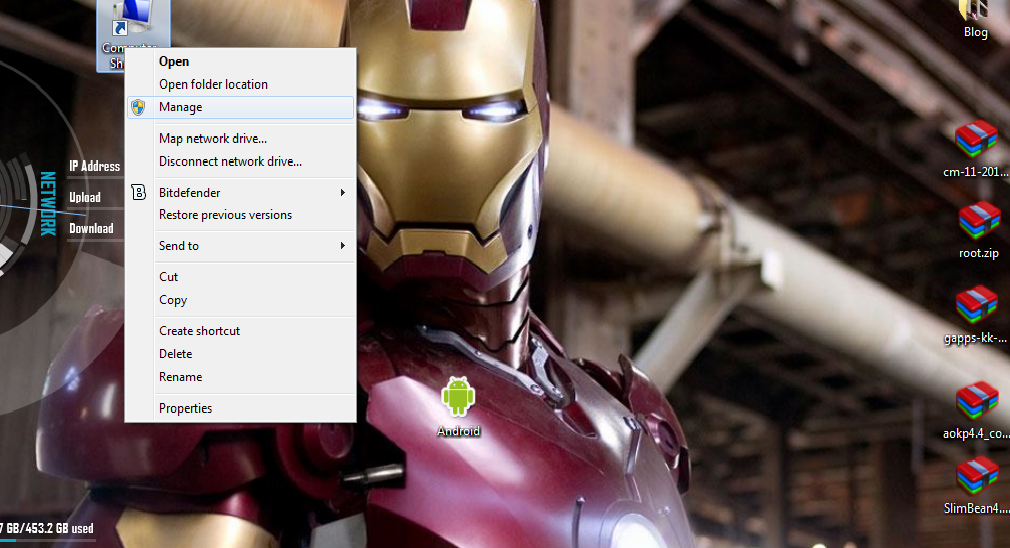
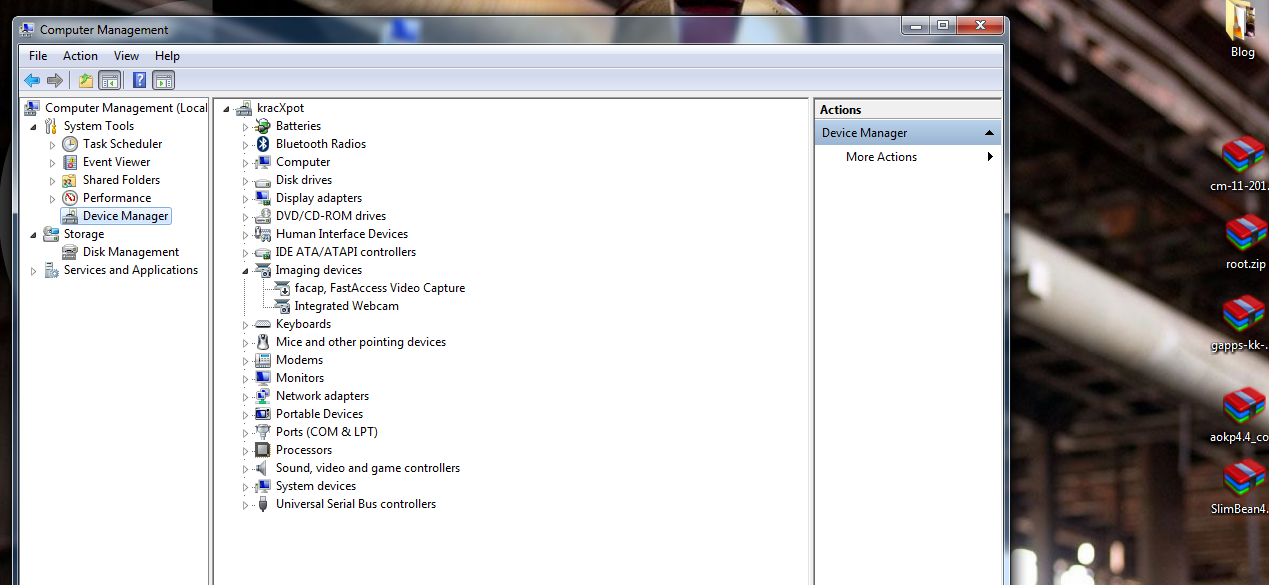
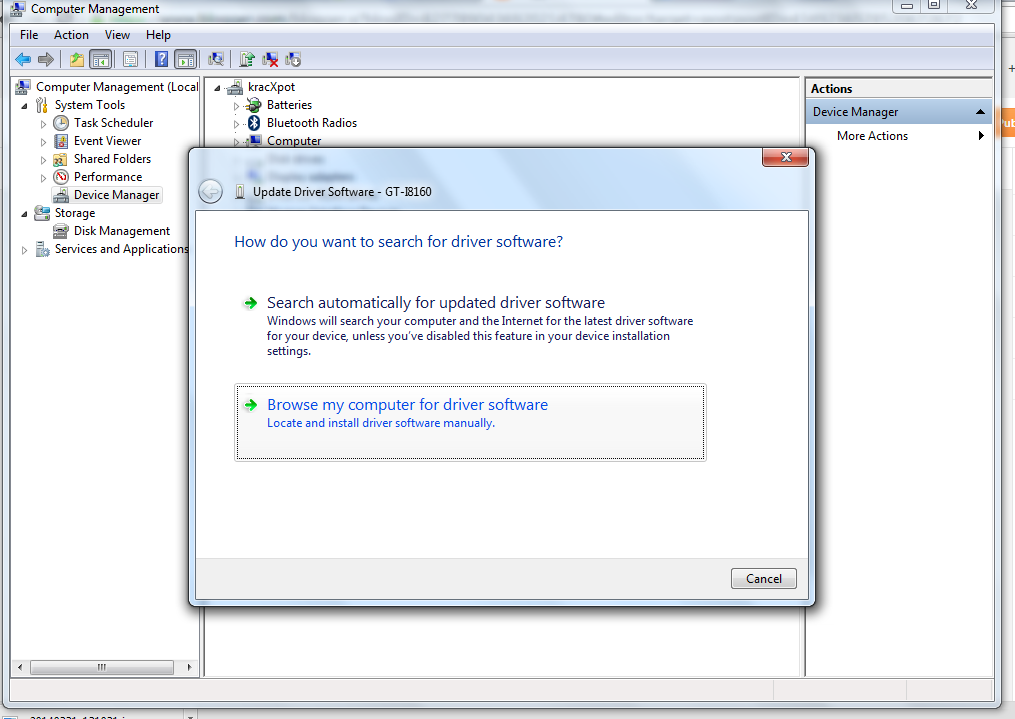
Now, once you have downloaded the drivers, make sure you remember the download location, we'll need it.
Installing The drivers
1. Go ahead and connect your device to the PC using the USB cable.

2. Right click on Computer icon and select manage.
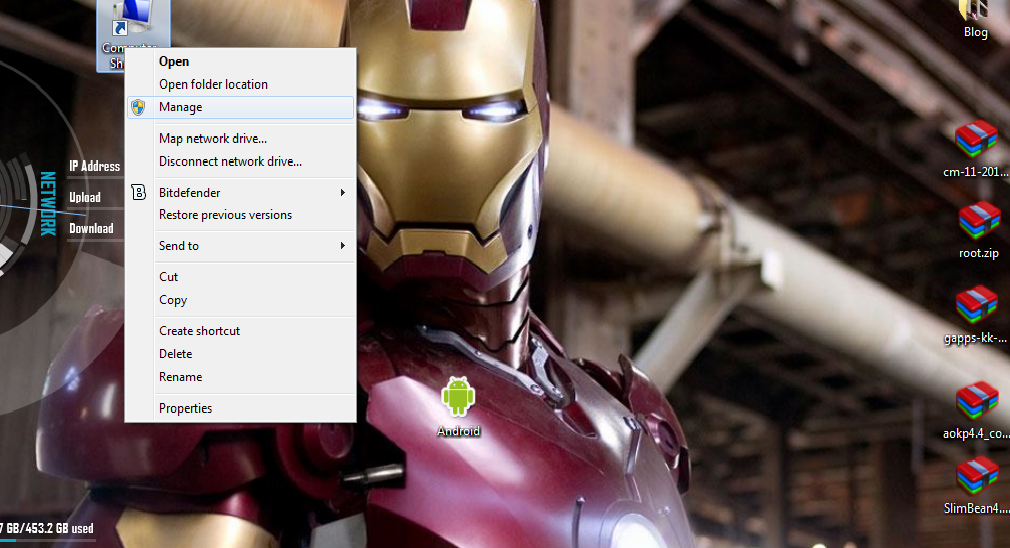
3. On the left pane, Select devices.
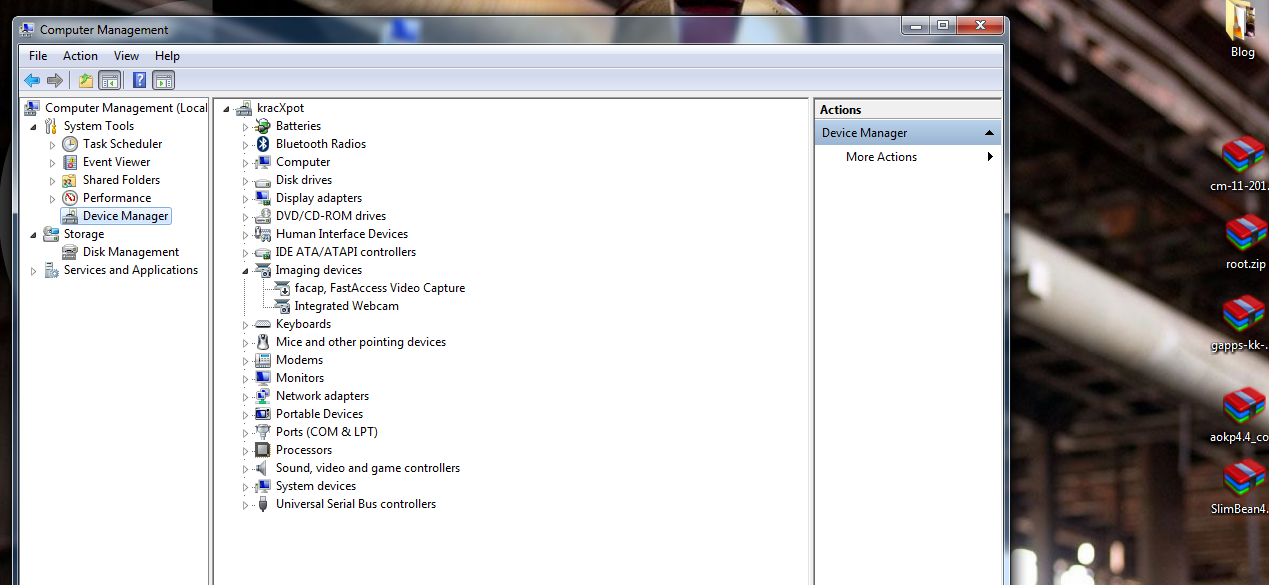
4. In the list displayed in the middle pane, select and expand other devices. (Not shown in the photograph)
5. Right click your device name (such as the Nexus S) and click on update driver software.
6. From the new window that will open, select Browse my Computer for driver software.
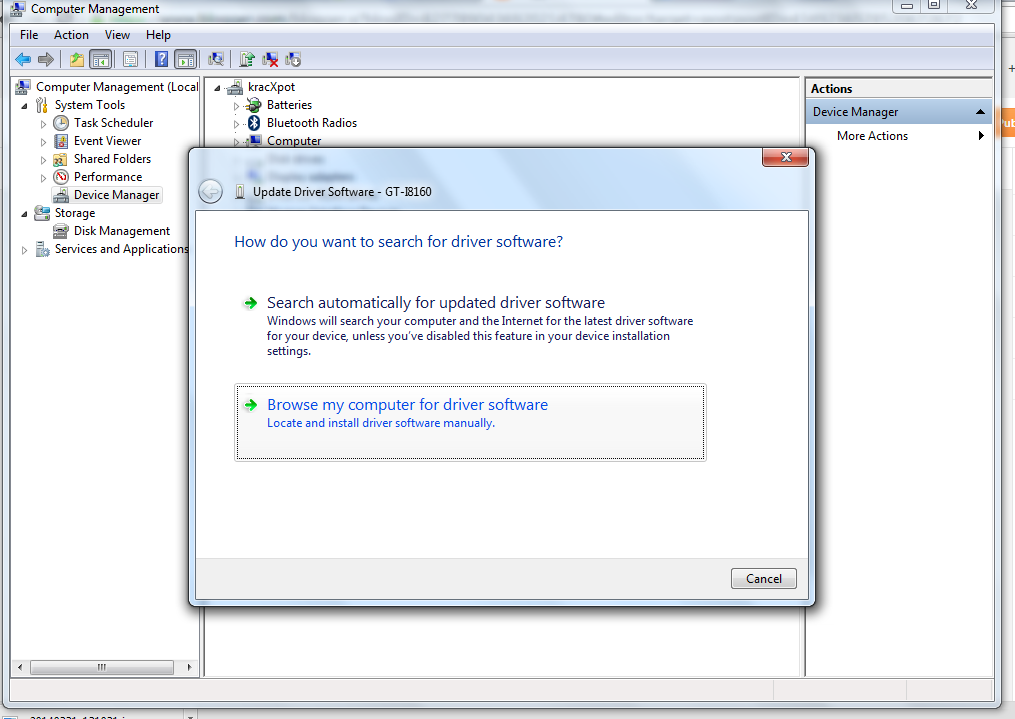
7. Now locate the folder where you downloaded the drivers and select the .zip file. Click Next.
OR
7. Extract the drivers you downloaded and select the folder in which all the extracted drivers are placed. Click Next.
8. Reboot your computer (only recommended, not compulsory).
If you face any problems, you can leave a comment.Don't forget to follow us at https://www.facebook.com/win.droids01

nice one... informative keep it up..
ReplyDeleteThis comment has been removed by the author.
ReplyDelete